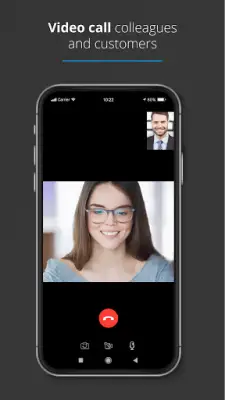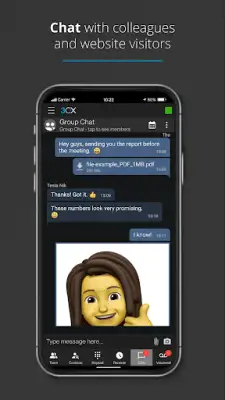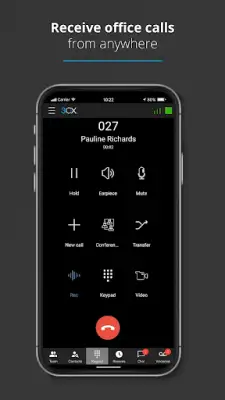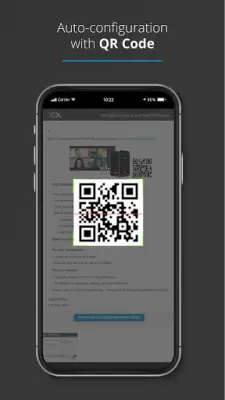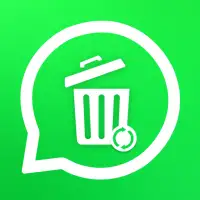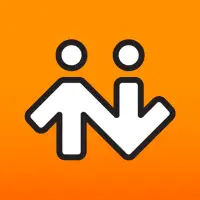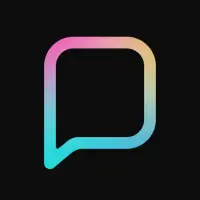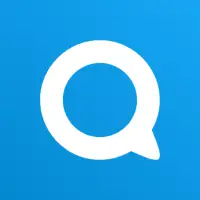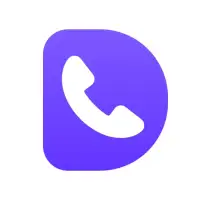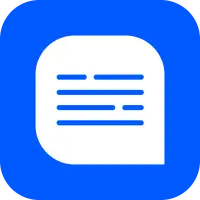Latest Version
20.3.0
May 16, 2025
3CX
Communication
Android
0
Free
com.tcx.sipphone14
Report a Problem
More About 3CX
To begin using the application, first, download and open the app on your device. Upon launching, you'll be prompted to agree to the license agreement, which allows you to proceed with the setup process. The app provides on-screen instructions to help you configure it with your extension, requiring you to have your 3CX Welcome Email ready, which contains your login credentials sent by your Administrator. This email is essential for completing the initial setup successfully.
Next, the app will ask for permission to access your camera, as you'll need to scan a QR code from your 3CX web client. The Welcome Email also includes details on how to locate this QR code. Additionally, you'll be guided through granting all other necessary permissions, such as access to your device's microphone, contacts, and notifications, to ensure full functionality of the app. It is important to follow these prompts carefully to avoid any issues later.
Furthermore, the app provides instructions for adjusting your device's battery optimization settings. Doing so ensures that the app remains active and functions efficiently while running in the background, especially during periods of inactive device use. Following these guidelines helps maintain a reliable connection and ensures that your communication remains uninterrupted when you're on the move.
Once all setup steps are completed, you're ready to use the app to stay connected wherever you go. However, it is important to note that this application is specifically designed for use with 3CX v18 and cannot function as a standalone application. For more detailed information about setup and features, users can refer to the official 3CX user manual available online. This helps ensure proper use and maximizes the benefits of the application.
Rate the App
User Reviews
Popular Apps