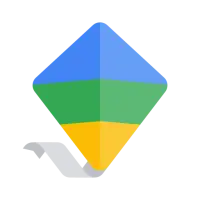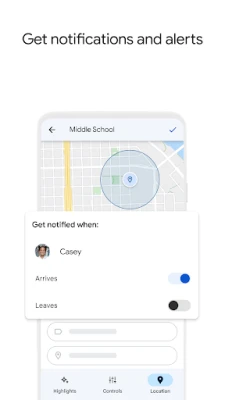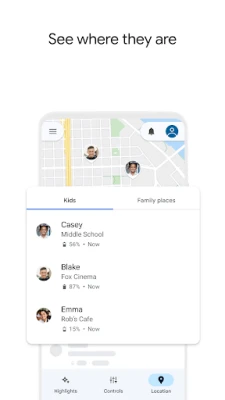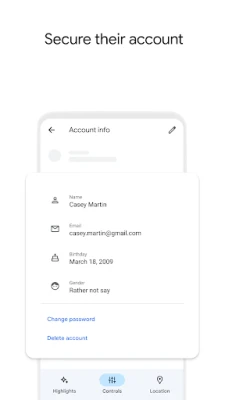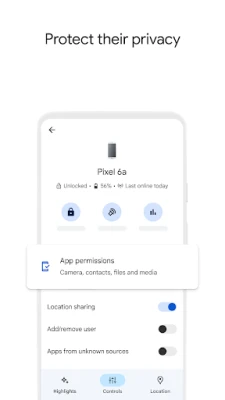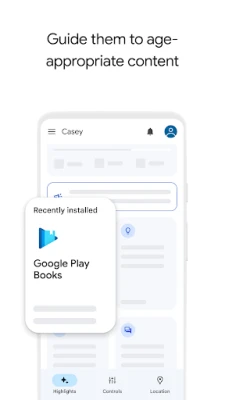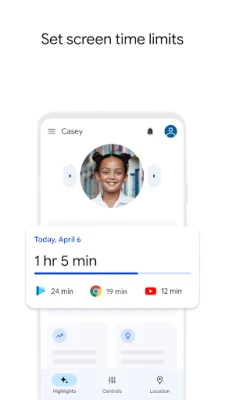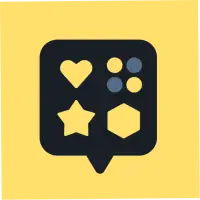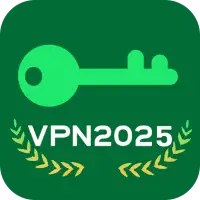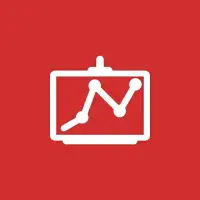Latest Version
November 27, 2024
Google LLC
Android
16
Free
com.google.android.apps.kids.familylink
Report a Problem
More About Google Family Link
Family Link is an application that allows parents to establish digital ground rules for their children's devices. This includes setting screen time limits and guiding them to age-appropriate content. Parents can also manage and secure their child's account, protecting their privacy and having access to change or reset their password if needed. The app also allows parents to stay connected with their children on the go, being able to locate them on a map and receive notifications and alerts.
It's important to note that the tools available on Family Link may vary depending on the child's device. Parents can check the list of compatible devices on the app's website. While Family Link helps manage purchases and downloads from Google Play, it does not require approval for app updates or previously approved apps. Parents should regularly review their child's installed apps and permissions.
Parents also have the option to disable certain apps on their child's device, but some pre-installed apps may not be able to be disabled. In order to see the location of their child's device, it must be powered on, recently active, and connected to the internet. Family Link is only available for supervised Google accounts, which allows children access to Google products while parents can set up basic digital ground rules.
While Family Link provides tools to manage a child's online experience and keep them safer, it does not make the internet completely safe. Parents still have the responsibility to make decisions about their child's device usage and determine what path to online safety is best for their family. Family Link simply gives parents the opportunity to have more control and supervision over their child's device usage.
With Family Link, you can:
Establish Digital Ground Rules
• Set screen time limits — Family Link lets you set downtime for your child’s device and time limits for apps, so you can help them find a healthy balance.
• Guide them to age-appropriate content — Approve or block apps your child wants to download. Family Link also allows you to choose the right YouTube experience for your child: a supervised experience on YouTube, or YouTube Kids.
Manage and secure your child’s account
• Protect their privacy — Permissions management in Family Link allow you to make meaningful choices about your child’s data. View and manage permissions for websites and extensions accessed through Chrome as well as apps downloaded on your child’s device.
• Secure their account — Family Link gives you access to manage your child's account and data settings. As a parent, you can help change or reset your child’s password if they forget it, edit their personal information or even delete their account if you feel necessary.
Stay connected on the go
• See where they are — It’s helpful to be able to find your family when they’re on the go. With Family Link, you can locate your children on one map, as long as they’re carrying their device.
• Get notifications and alerts — Family Link delivers critical notifications including when your child arrives or leaves a certain location. You can also ring devices and view the device’s remaining battery life.
Important Information
• Family Link’s tools vary depending on your child’s device. See a list of compatible devices at https://families.google/familylink/device-compatibility/
• While Family Link helps you manage your child's purchases and downloads from Google Play, they will not need approval to install app updates (including updates that expand permissions), apps you have previously approved, or apps that have been shared in Family Library. In addition, purchase approvals will apply only when your child makes a purchase through Google Play’s billing system and will not apply to purchases made through alternate billing systems. Parents should regularly review their child’s installed apps and app permissions in Family Link.
• You should carefully review the apps on your child’s supervised device and disable those you don’t want them to use. Note that you may not be able to disable some pre-installed apps such as Play, Google, etc.
• To see the location of your child or teen’s device, the device must be powered on, recently active, and connected to the internet through data or wifi.
• Family Link parental controls are only available for supervised Google accounts. With supervised Google Accounts, children get access to Google products like Search, Chrome, and Gmail, and parents can set up basic digital ground rules to supervise them.
• While Family Link provides tools to manage your child’s online experience and keep them safer online, it does not make the internet safe. Family Link can not determine the content on the internet, but it can give parents the opportunity to make decisions about how their child spends time on their device, and determine what path to online safety looks best for your family.
Rate the App
User Reviews
Popular Apps