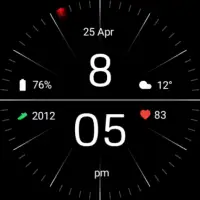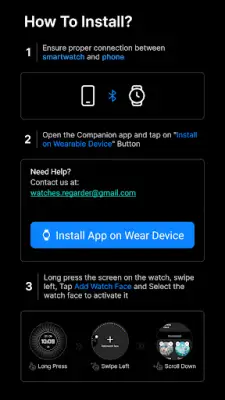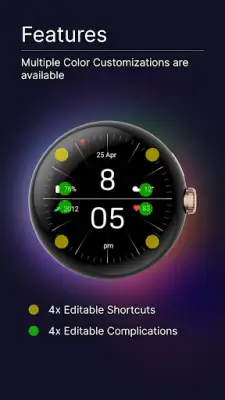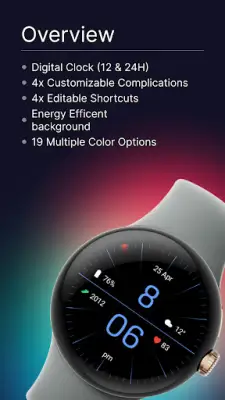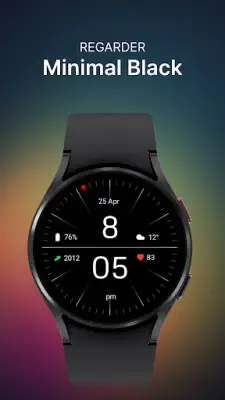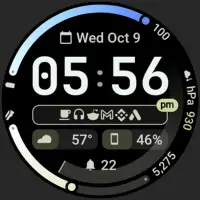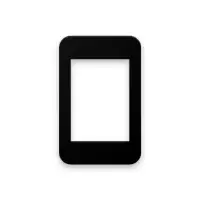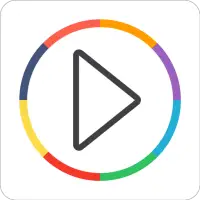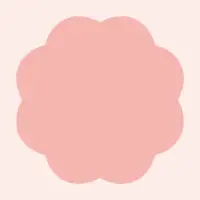Latest Version
April 15, 2025
Regarder Watch Faces
Personalization
Android
1
Free
com.watchfacestudio.minimalblack1
Report a Problem
More About Minimal Black Watch Face
The Mobile Companion app is designed to provide users with an easy way to install and manage their watch faces. To get started, you simply need to open the app and follow the provided instructions. This straightforward process is intended to streamline the installation for users who want to personalize their smartwatch experience.
However, if you encounter any issues while using the Mobile Companion app, there is an alternative method available. You can opt to use a PC to install the application. This option offers flexibility for those who may prefer or require a computer to complete the installation process. Using a PC can help ensure that everything is set up correctly if complications arise with the mobile version.
In situations where both the Mobile Companion app and the PC installation do not yield results, users can still install the watch face directly from their Wear OS device. This method provides an additional layer of convenience, allowing users to manage their watch face installations directly on their smartwatch without relying on external devices.
To install the "Regarder Minimal Black" watch face, users simply need to open the Google Play Store on their Wear OS smartwatch. After searching for the app, they can select it from the search results and tap "Install." Once the installation completes, the new watch face should appear in the smartwatch's settings under "Watch Faces," from where users can select it as their active watch face. This step-by-step guide ensures that anyone can easily customize their device with a new look.
Rate the App
User Reviews
Popular Apps