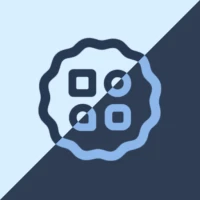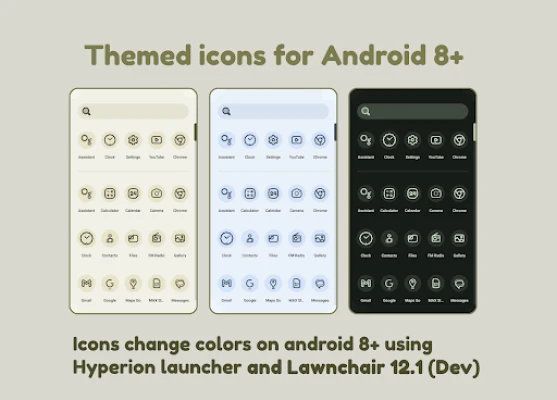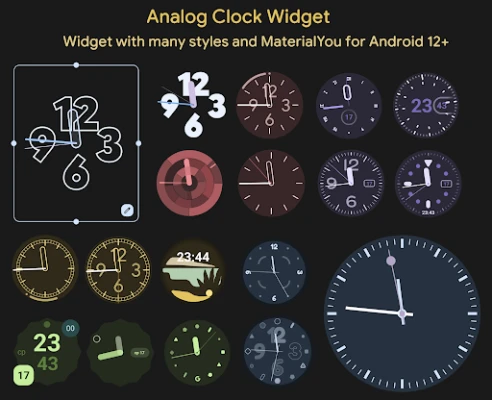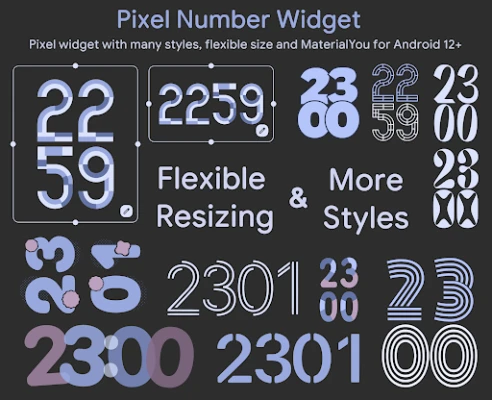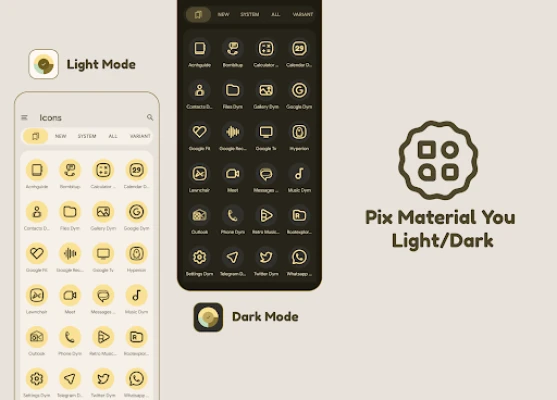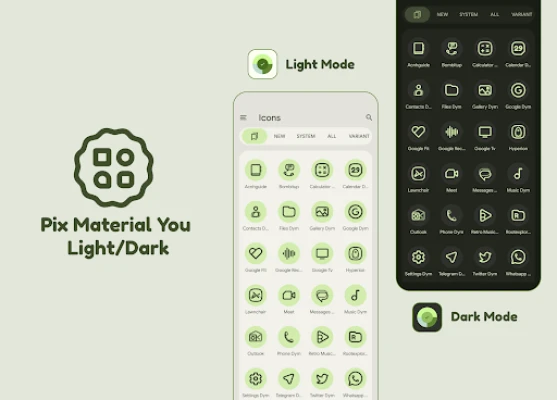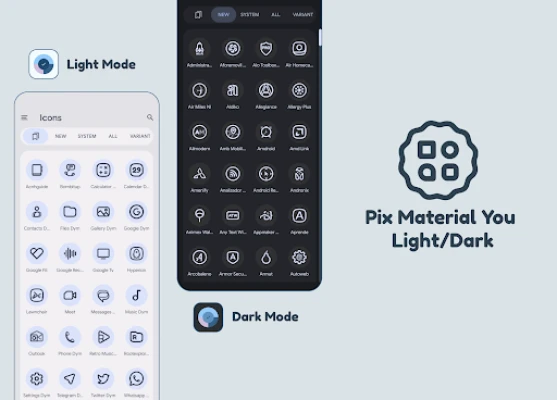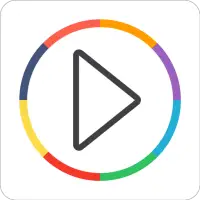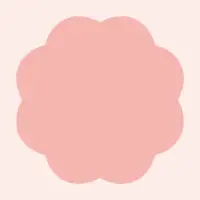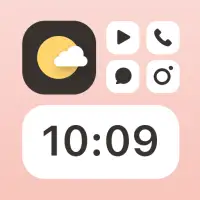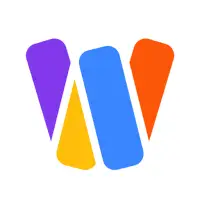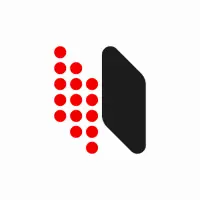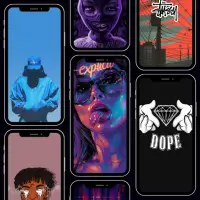Latest Version
4.9.8.Build
December 04, 2024
PashaPuma Design
Personalization
Android
4
$1.49
com.pashapuma.pix.material.you.dark
Report a Problem
More About Pix Material You Light/Dark
This application offers a variety of adaptive icons and themed widgets for Android 12+. These include the Pixel Numbers Widget, Analog Clock Widget, Search Widget Widget, Numbers Clock Widget, Date Glance Widget, Tablet Clock, and Tablet Date. In addition, there are exclusive thematic wallpapers available. To use the package, the user must first open the application to check the license. To change the color of icons on Android 8+, the user needs to have Lawnchair Launcher 12.1 or Hyperion Launcher (beta) with the "Themed Icons" feature activated for the Home Screen and App Drawer. For Hyperion Launcher, the user can also set the color scheme in the settings. Detailed instructions can be found on the developer's blog. For Android 12+, any launcher can be used to change the colors of icons, but the user must reapply the icon pack after changing the wallpaper or accent system. However, there are some launchers that automatically change the colors without the need for reapplying the icon pack. To change to light or dark mode, the user must also reapply the icon pack after changing the device theme, unless they are using a launcher that automatically changes the colors. The shape of the icons can also be changed, as adaptive icons can display different shapes on different device models. However, the user may need a custom launcher that supports this feature if their default launcher does not. The developer recommends using certain launchers for the best experience, including Lawnchair 12.1-14, Hyperion (beta), Kvaesitso, Smart Launcher (beta) for Android 8+, and Niagara Launcher, Nova Launcher (beta 8.0.4+), AIO Launcher, Stario Launcher, and Pixel Launcher (with app Shortcut Maker for Android 13 only) for Android 12+. If the user encounters any issues, they can contact technical support through Telegram.
Available in application:
- Adaptive icons (19k+).
- Themed Widgets for Android 12+:
- Pixel Numbers Widget (with more styles) (a12+),
- Analog Clock Widget (with more styles) (a12+),
- Search Widget Widget (with more styles) (a12+),
- Numbers Clock Widget (with more styles) (a12+),
- Date Glance Widget (with more styles) (a12+),
- Tablet Clock,
- Tablet Date.
- Exclusive thematic Wallpapers.
- For the package to work, you must first open the application to check the license.
How to use:
How to change icon colors automatically on Android 8-14?
To change color of icons on Android 8+, you need :
Lawnchair Launcher 12.1 (min. version dev №1415):
Activate "Themed Icons" for Home Screen and App Drawer.
Hyperion Launcher (beta):
Setting the color scheme:
Setting Hyperion > Colors > Theme > Theme base color > Wallpaper color.
Activate Themed Icons:
Hyperion Settings > Iconography > Themed Icons…
Detailed instructions:
https://pashapumadesign.blogspot.com/2022/11/themed-icons-for-android-8.html
How do I change the colors of icons in Android 12+?
You can use any launcher to make the icons change colors, but there is one BUT:
After changing wallpaper / accent system, you need to reapply icon pack (or apply another icon pack, and then immediately this one), Except those launchers that are marked (Change Colors Automatically).
How do I change to light / dark mode?
After changing device theme to light / dark, you need to reapply icon pack (or apply another icon pack, and then this one immediately), Except those launchers that are marked (Change Colors Automatically).
How to change the shape of icons?
An adaptive icon can display a variety of shapes across different device models. For example, it can display a circular shape on one OEM device, and display a squircle on another device. Each device OEM must provide a mask, which the system uses to render all adaptive icons with the same shape.
So if your default launcher doesn't change the shape of the icon, you NEED a custom launcher that does.
!Notes! :
1. Read description in full.
2. You need to re-apply icon pack to change colors, except for launchers that are marked (Change Colors Automaticaly).
# Recommended use Launchers:
Change Colors Automaticaly:
Android 8+:
- Lawnchair 12.1 - 14.
- Hyperion (Beta).
- Kvaesitso.
- Smart Launcher (Beta).
Android 12+:
- Niagara Launcher.
- Nova Launcher (Beta 8.0.4+).
- AIO Launcher.
- Stario Launcher.
- Pixel Launcher (work with app Shortcut Maker Android 13 only!).
Reapplying Icons After Changing Wallpaper/Accent:
Android 12+:
- Action Launcher.
- Ruthless Launcher.
- And others.
- In Stock One UI Launcher use Theme Park to change color.
If something does not work for you, you can contact "technical support" in telegram:
https://t.me/devPashapuma
Rate the App
User Reviews
Popular Apps