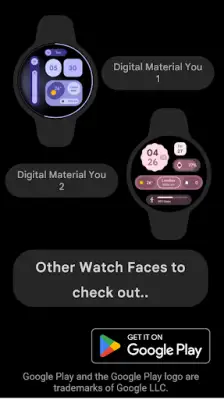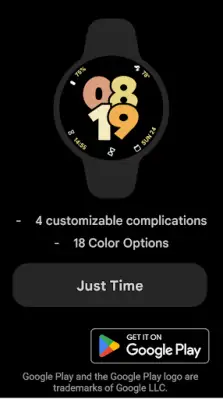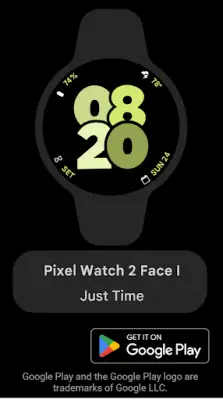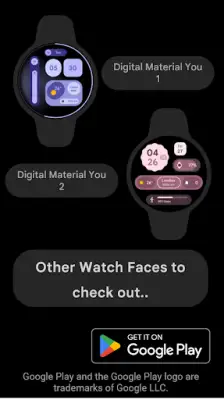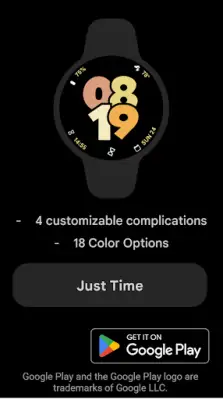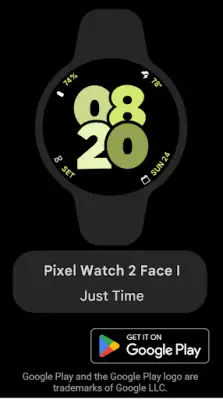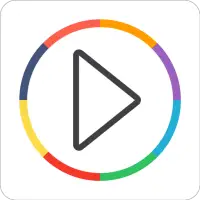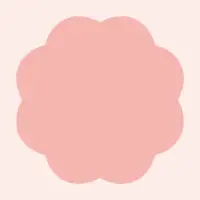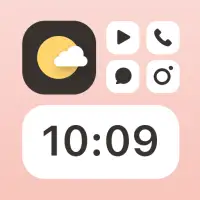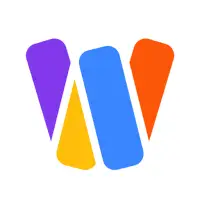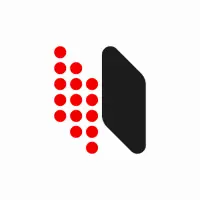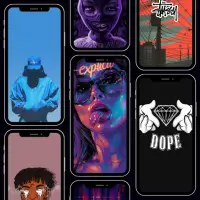Latest Version
January 21, 2025
SOC Creations
Personalization
Android
0
$0.99
com.justtime
Report a Problem
More About Pixel Watch 2 Face I
To begin using your new watch face, ensure that your smartwatch is connected to your smartphone through a Bluetooth connection. This is a crucial first step that allows you to synchronize your devices and access the array of features offered by the watch face. Once you have established this connection, you can proceed to the next steps seamlessly.
Next, you need to install the companion app on your smartphone. After downloading and opening the app, navigate to the Watch Play Store. Here, it's important to search for the exact name of the watch face, ensuring that you use the correct spelling and spacing. If you encounter a situation where a price is still being displayed, it is advisable to wait for a few minutes or simply restart your watch face to resolve the issue.
Another method to install the watch face is through the Galaxy Wearable app. If you haven’t installed this app yet, make sure to do so first. Within the app, go to the Watch Faces section, look for Downloaded, and apply the new watch face to your watch. Furthermore, if you prefer using a PC or laptop, you have the option to access the Google Play Store through a web browser. Just remember to sign in with the same account you used to purchase the watch face to avoid being charged again.
If a computer is not accessible, don’t worry—you can also use your smartphone’s web browser. Simply navigate to the Play Store app, find the desired watch face, and click on the three dots in the upper right corner to share it. This will allow you to log in with the purchase account and complete the installation. The watch face itself is designed for Wear OS devices and draws inspiration from the sleek design of Android 14 and Pixel, featuring organic shapes and pastel colors. It includes customizable options, such as four complications and eight color choices, with more features expected in future updates.
Rate the App
User Reviews
Popular Apps