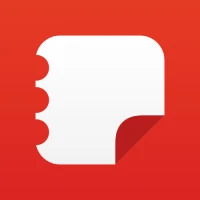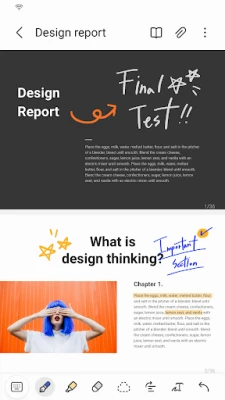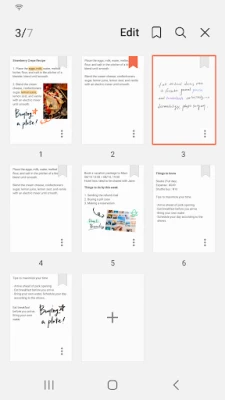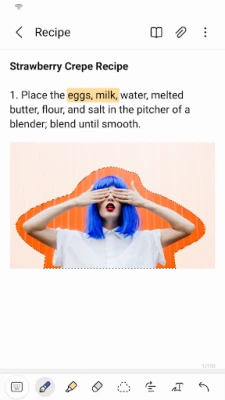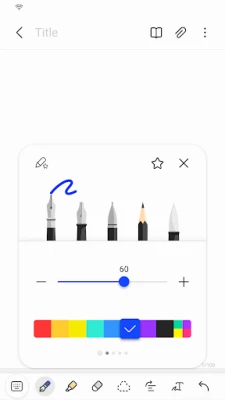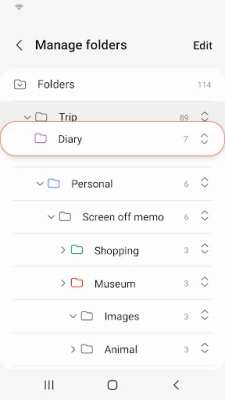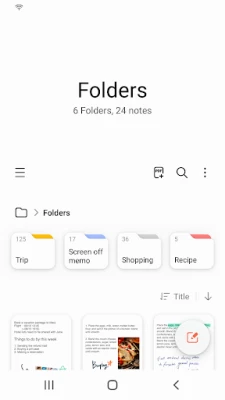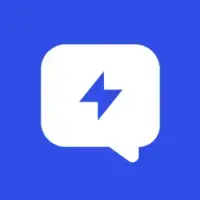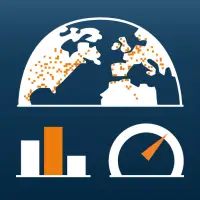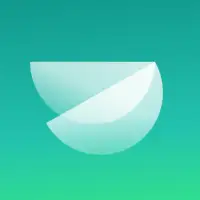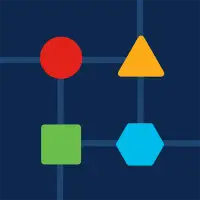Latest Version
December 16, 2024
Samsung Electronics Co., Ltd.
Productivity
Android
6
Free
com.samsung.android.app.notes
Report a Problem
More About Samsung Notes
This application allows users to easily create and edit documents using their S Pen. Users can add annotations, images, and even voice recordings to their PDF documents. The app also allows for seamless integration with other apps such as Microsoft Word and PowerPoint.
To create a new note, users can simply tap the "+" button on the main screen. The notes will be saved with the extension "sdocx". To protect their notes, users can set a password and lock their notes by accessing the settings and selecting the "Lock Note" option.
Users can also create handwritten notes by tapping the handwriting icon while writing a note. They can also add photos by tapping the photo icon and either taking a new photo or loading an existing one. Voice recordings can also be added by tapping the voice recording icon while writing a note.
The app offers various writing tools such as pens, pencils, and highlighters, as well as different colors and thicknesses. Users can also use the eraser tool to remove any unwanted content. Additionally, notes and memos created in other apps such as Notes and Memo can be imported using the Smart Switch feature or with a Samsung account.
It is important to note that the app requires certain access permissions to function properly. These include storage access for saving and loading documents, as well as optional permissions for adding photos, videos, audio, and more. However, the basic features of the app can still be used without granting these optional permissions.
User can add annotations to the PDF using S Pen and create documents with images or voices.
It can also be used by connecting documents with various apps such as PDF, Microsoft Word, Microsoft PowerPoint, etc.
Try creating a new note.
You can create a new note by tapping + in the bottom right corner of the main screen.
Newly created notes will have the “sdocx” extension.
Protect your notes.
1. On the main screen, tap More Options in the upper right corner, select Settings, then select Lock Note.
Then select a note locking method and password.
2. Lock the notes you want to protect by tapping More Options on the screen of the note you want to protect and selecting Lock Note.
Create handwritten notes.
Tap the Handwriting icon while writing a note. Your handwriting will be displayed directly on the note.
Add photos.
Tap the photo icon in the note you are working on to take a photo. You may also load, add tags to and edit an existing photo.
Add a voice recording.
By tapping the Voice Recording icon while writing a note, you can record sound and create a note with sound.
Try using various writing tools.
By tapping the Pen icon while writing a note, you can select a variety of writing tools such as pens, fountain pens, pencils, highlighters, etc., as well as various colors and thicknesses.
By tapping the Eraser icon, you can select and erase content that you want to remove.
You can import notes and memos created in Notes and Memo.
By using the Smart Switch feature, you can import data created in S Note and Memo saved on other devices.
You can also import previously created notes and memos with your Samsung account.
* Notice regarding app access permissions:
The following access permissions are required to provide you with this service.
Basic features of the service can be used even if Optional permissions are not granted.
Required permissions
• Storage: Used to save or load document files
Optional permissions
• Photos and videos : Used to add pictures and videos to notes
• Notifications : Used to notify you about invitations to shared notes, note syncing issues, and more
• Music and audio : Used to add audio to notes
• Phone : Used to check if updates are available for your version of the app
• Microphone : Used to add voice recordings to notes
• Camera : Used to add pictures and scanned documents to notes
You can still use the app's basic functions without allowing the optional permissions.
Rate the App
User Reviews
Popular Apps