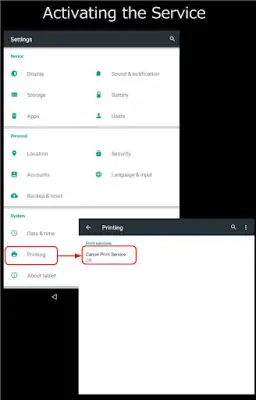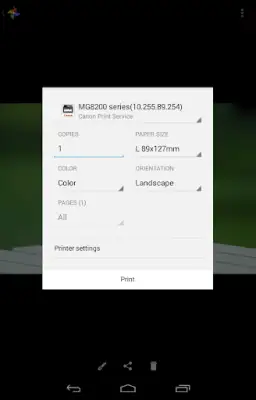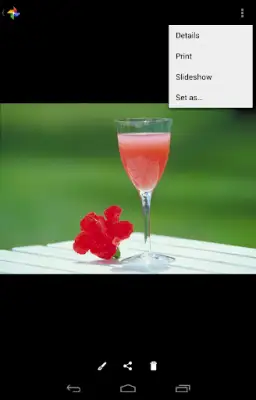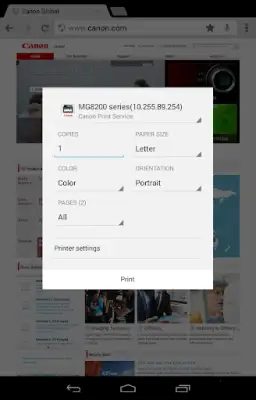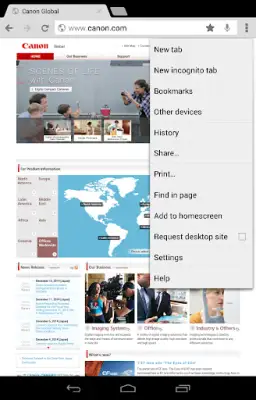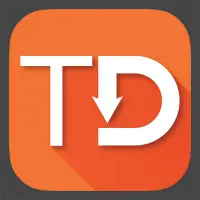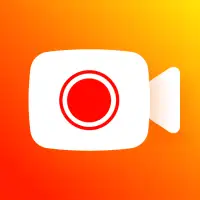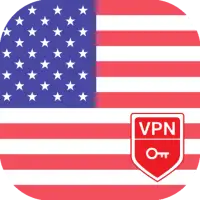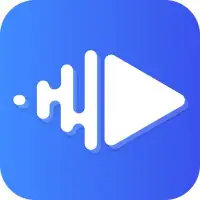Latest Version
February 11, 2025
Canon Inc.
Tools
Android
0
Free
jp.co.canon.android.printservice.plugin
Report a Problem
More About Canon Print Service
The application offers a range of convenient features designed to enhance the printing process for users. Among the key functionalities is the ability to switch seamlessly between color and black-and-white printing, allowing for flexibility based on the user's needs. Additionally, it supports two-sided printing, which can save paper and reduce waste. There is also a 2-on-1 printing option, enabling users to print two pages on a single sheet, promoting efficiency in document handling. Furthermore, the application allows for borderless printing, giving users the ability to print images and documents without any margins, which is particularly useful for photos.
Another useful feature is the ability to staple multiple pages together, making it easier to organize printed documents. Users have the option to set different paper types according to their needs, ensuring that the print job is optimized for the specific media being used. Security is also a priority, with secure printing options included, which helps protect sensitive information during the printing process. Moreover, the application supports department ID management, allowing organizations to manage printing costs and access control effectively.
The application includes intuitive PDF direct printing, enabling users to print PDF documents directly from their mobile devices without the need for additional software. Users can also discover printers by specifying the IP address, making it easier to locate and connect to available printers in different environments. A convenient feature is the ability to recall documents from the share menu, which streamlines the process of retrieving and printing files from various apps on the mobile device.
It is important to note that the settings available may vary based on the specific printer model being used. Users will also encounter a prompt for notification permissions upon opening the app for the first time and should select "Allow" to ensure proper functionality. For users with devices running Android 6 or earlier, the Canon Print Service needs to be activated manually after installation, either through a notification icon or the settings menu. In contrast, users with Android 7 or later will find that the service activates automatically, simplifying the setup process for mobile printing.
Rate the App
User Reviews
Popular Apps