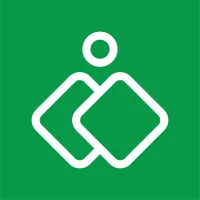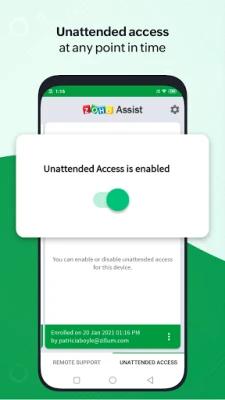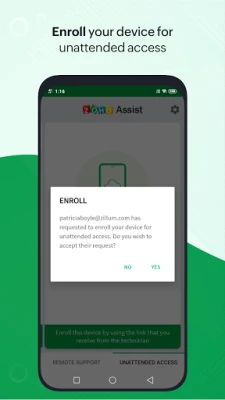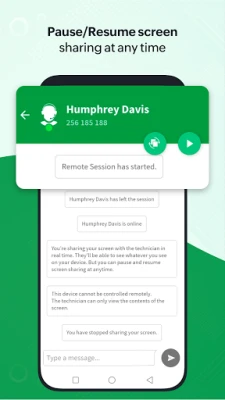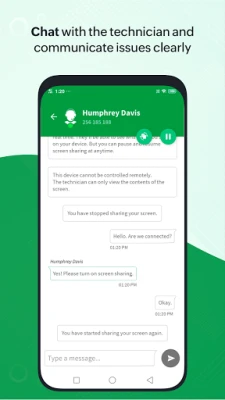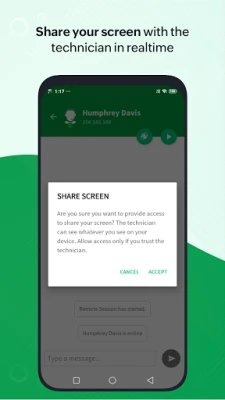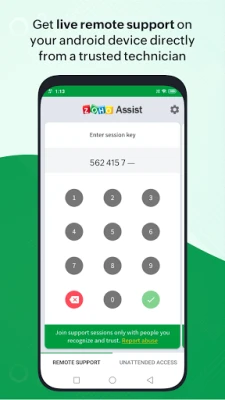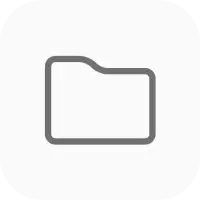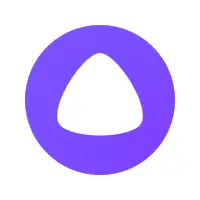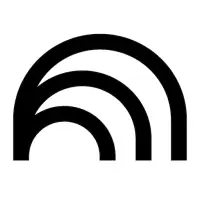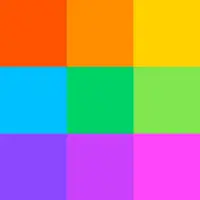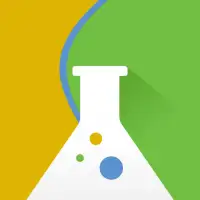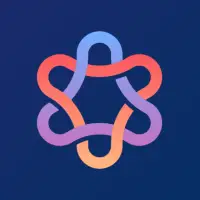Latest Version
1.39
December 08, 2024
Zoho Corporation
Productivity
Android
7
Free
com.zoho.assist.agent
Report a Problem
More About Customer App - Zoho Assist
The Add-On supported manufacturers for this application are Lenovo, Cipherlab, Cubot, Datamini, Wishtel, and Densowave. This means that the app is compatible with devices from these manufacturers and can provide support for them.
To start a remote session, the first step is to download and install the Zoho Assist - Customer app. Once the app is installed, there are two ways to begin the session. The technician can send an email with an invitation link, which can be opened with the Customer app to start the session. Alternatively, the technician can directly send a session key, which can be entered into the app to start the session.
Once the session has started, the technician will ask for your consent to remotely access your device in order to provide support. They will also be able to securely chat with you during the session. To end the session, simply touch the back button on your device.
If you want to give your technician unattended access to your device, you can do so by enrolling your device with a single click using the deployment link provided by the technician. This means that the technician can access your device at any time without any effort from your side. You also have the option to temporarily enable or disable the enrollment, or permanently remove the unattended access permission for the device.
The app has several features to enhance the remote support experience. You can securely share your screen with the technician, and if you have a Samsung or Sony device, you can allow the technician to control your device remotely. You can also pause and resume screen sharing and access at any time. Additionally, you can chat directly with the technician from within the app.
It is important to note that this app requires the Devices Administrator permission on your device in order to facilitate remote control and screen sharing. If you have any questions or concerns, you can contact assist@zohomobile.com for further clarification.
The Add-On supported manufacturers are:
Lenovo, Cipherlab, Cubot, Datamini, Wishtel and Densowave.
How to start a remote session:
Step 1: Download and install the Zoho Assist - Customer app.
Step 2.a: The technician will send you an email containing an invite to the remote session. Click the link on the email and open it with the Customer app to get your remote support session started.
(OR)
Step 2.b: Instead of sending you an invitation link, the technician can additionally send you the session key directly. Open the Customer app and enter the session key to start the remote support session.
Step 3: After your consent, the technician will remotely access your device to provide support. The technician will additionally be able to chat with you securely. Touch the back button (either on the top-left or the native back button) to end the session anytime.
Unattended access:
Incase you wish to give unattended access to your technician, enrol your device with a a single click using the deployment link. Your technician will share the link and can access the device anytime without any effort from your side. Additionally you can enable or disable the enrolment temporarily or permanently remove unattended access permission for the device.
Features:
- Share your screen securely with the technician
- In case of a Samsung or Sony device, allow the technician to control your device remotely.
- Pause and resume screen sharing and access anytime.
- Chat directly with the technician right from the app.
Disclaimer: This app uses the Devices Administrator permission on your device in order to facilitate remote control and screen sharing. Please contact assist@zohomobile.com for further clarifications.
Rate the App
User Reviews
Popular Apps