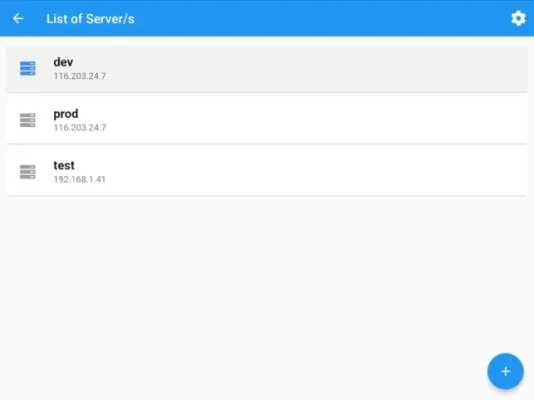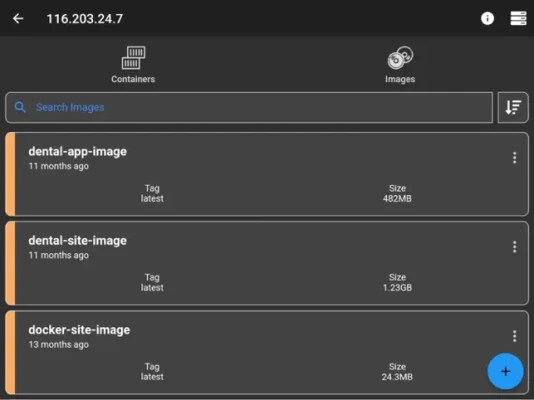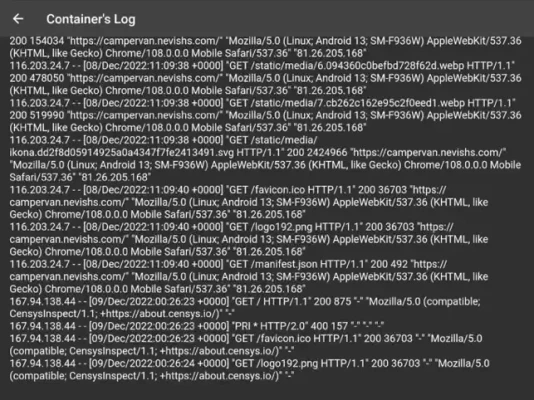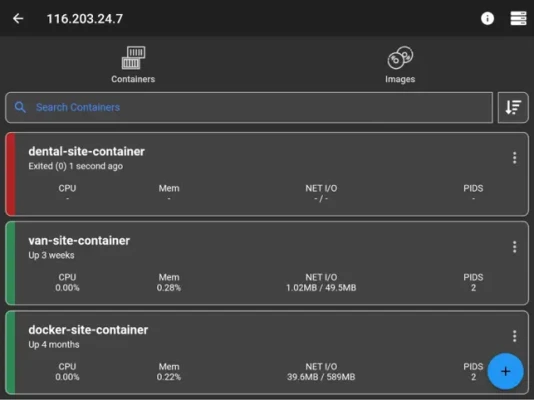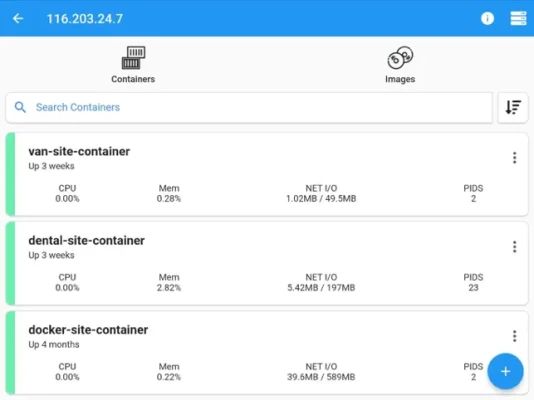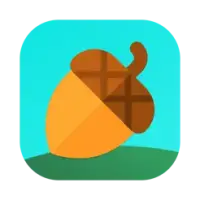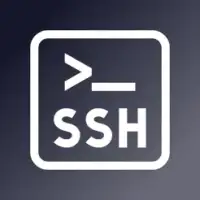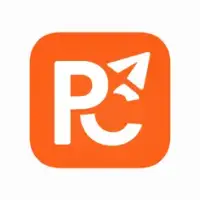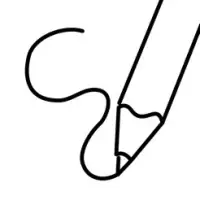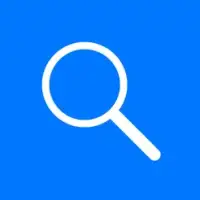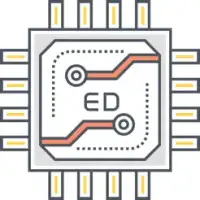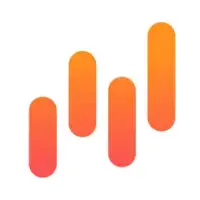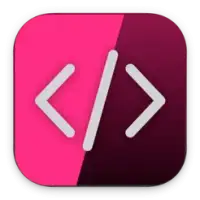Latest Version
5.5.4
December 17, 2024
Nevis Shkenza
Developer Tools
iOS
33.9 MB
17
$6.99
Report a Problem
More About Docker Management
This application is designed for managing Docker containers through SSH connections to Linux or MacOS machines. Users can add multiple servers and carry out a variety of tasks related to Docker management directly from their mobile devices. The application streamlines operations such as listing, creating, starting, stopping, restarting, and removing containers, all while providing detailed insights into resource usage and live logs. Furthermore, users can access the shell of any container, manage images by listing, inspecting, building, searching, and pulling images from both public and private registries, as well as removing multiple images at once.
One of the key features of the application is that it securely stores server information only on the user's phone. This means that all data will be erased if the app is uninstalled, enhancing privacy and security. The application does not require the Docker daemon or API to be enabled for its operations, allowing it to connect safely via SSH. It is recommended to keep unnecessary ports closed on the server to minimize security vulnerabilities, which is a crucial consideration for users concerned about their server's security.
The application comes with a helpful FAQ section that addresses common queries about Docker management, especially for non-root users who need to execute Docker commands without sudo. It provides explicit instructions for adding users to the Docker group, which is necessary for access, along with guidance on how to configure connections to systems like Docker Desktop on MacOS and Synology and QNAP servers. This makes it user-friendly for individuals who may not be seasoned in Docker configuration.
To connect to different Docker setups on various operating systems, the app necessitates specific adjustments in settings. For instance, users connecting to Docker Desktop on MacOS need to modify the application’s server configuration to the correct Docker path while ensuring remote login is enabled. Similarly, detailed instructions are provided for users of Synology and QNAP servers, which require different configurations based on the respective Docker installation paths.
Should users encounter any issues or bugs while using the application, they are encouraged to report these by sending an email to the designated support address. This openness to user feedback and the provision of an email contact for bug reporting demonstrates a commitment to improving application functionality and enhancing user experience in managing Docker containers efficiently from a mobile device.
Connect via ssh to your Linux/MacOS machine and manage your docker.
This application allows you to:
- add multiple servers
- list containers
- create containers
- start containers (multiple at once)
- stop containers (multiple at once)
- restart containers (multiple at once)
- remove containers (multiple at once)
- inspect containers
- view resource usage of containers
- view live logs of containers
- enter shell of containers
- list images
- build images
- search images
- pull images (also from private registries)
- remove images (multiple at once)
- inspect images
- connect through password or ssh key
Features
- server info is stored on phone only (the data is wiped out if app is removed)
NOTE
No docker daemon or docker api is required to be enabled for this app, simply connect via ssh. It is strongly recommended NOT to open unnecessary ports on your server (such as enabling docker daemon) as it can expose your server to more security threads.
Q/A
Q: Why I can not connect with non-root users?
A: The docker commands are executed by the app without "sudo" so you will need to add your non-root user to the docker group with the following command:
sudo usermod -aG docker $USER
sudo reboot
Q: How to connect to Docker Desktop on MacOS?
A: Since docker for MacOS is setup on different path, change it on my app by going to server information view, at the end of the page there is "Advance Settings" and set it to:
/usr/local/bin/docker
Note: make sure to enable "Remote login" on your mac and start docker desktop in order to connect.
Q: How to connect to Synology server?
A: If non-root user, then add user to docker group on your server:
sudo synogroup --add docker $USER
Since docker for synology is setup on different path, change it on my app by going to server information view, at the end of the page there is "Advance Settings" and set it to:
# for synology version 7.1.xxx or lower
/volume1/@appstore/Docker/usr/bin/docker
# for synology version 7.2.xxx or higher
/volume1/@appstore/ContainerManager/usr/bin/docker
Q: How to connect to QNAP server?
A: If non-root user, then add user to docker group on your server:
sudo addgroup $USER administrators
Since docker for QNAP is setup on different path, change it on my app by going to server information view, at the end of the page there is "Advance Settings" and set it to:
/share/CACHEDEV1_DATA/.qpkg/container-station/bin/docker
Found a bug?
Send an email to: nevis.applications@gmail.com
Rate the App
User Reviews
Popular Apps