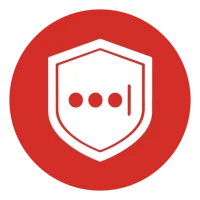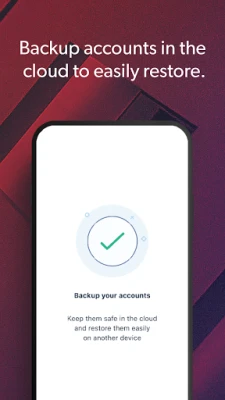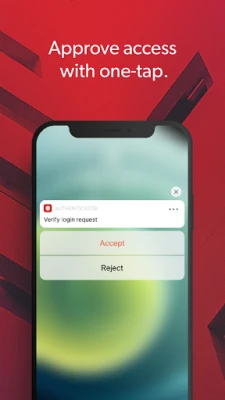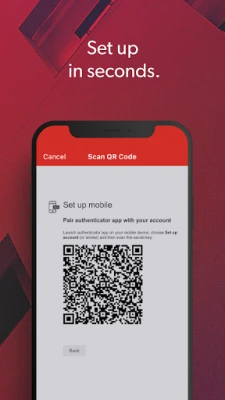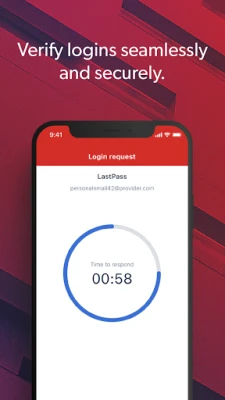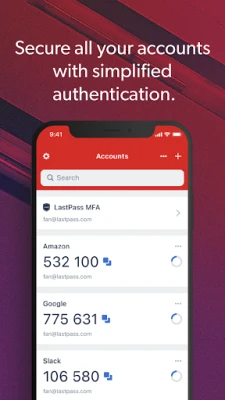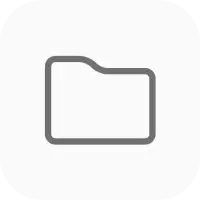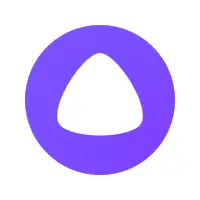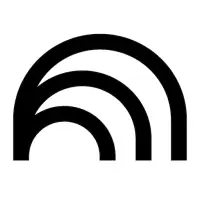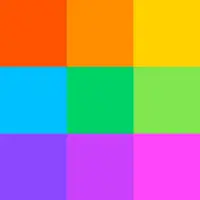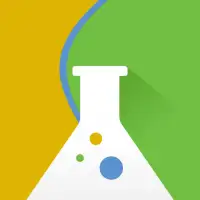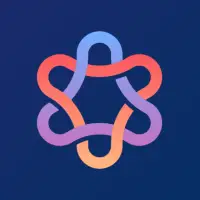Latest Version
December 03, 2024
LastPass US LP
Productivity
Android
7
Free
com.lastpass.authenticator
Report a Problem
More About LastPass Authenticator
Safeguard your LastPass account by adding an extra layer of security with two-factor authentication. This feature requires a unique code in addition to your password when signing in, making it harder for hackers to access your account. Even if your password is compromised, your account will remain protected with the two-factor authentication code.
You can also mark a trusted device, so you won't be prompted for codes on that device while still keeping your account secure with two-factor authentication.
To turn on LastPass Authenticator for your account, first download the app on your mobile device. Then, log in to LastPass on your computer and go to "Account Settings" in your vault. From there, you can edit LastPass Authenticator and scan the barcode provided with the app. Make sure to set your preferences and save your changes.
LastPass Authenticator can also be used for any service or app that supports Google Authenticator or TOTP-based two-factor authentication.
When logging in to your LastPass account or other supported services, you can generate a 6-digit code every 30 seconds or approve/deny an automated push notification. You can also choose to receive an SMS code instead. Simply enter the code into the login prompt on your device or approve/deny the request.
LastPass Authenticator offers a variety of features, including 6-digit code generation, push notifications for one-tap approval, encrypted backup for restoring tokens on a new device, support for SMS codes, and automated set-up with a QR code. It also supports multiple accounts and is available on both Android and iOS devices. LastPass Premium, Families, Business, and Teams customers can also use it on Wear OS.
ADD MORE SECURITY
Safeguard your LastPass account by requiring two-factor authentication codes when signing in. Two-factor authentication improves your digital security by protecting your account with an additional login step. Even if your password is compromised, your account can’t be accessed without the two-factor authentication code.
You can even mark a device as “trusted”, so you won’t be prompted for codes on that device while your account remains protected by two-factor authentication.
TURNING IT ON
To turn on LastPass Authenticator for your LastPass account:
1. Download LastPass Authenticator to your mobile device.
2. Log in to LastPass on your computer and launch “Account Settings” from your vault.
3. In “Multifactor Options”, edit LastPass Authenticator and view the barcode.
4. Scan the barcode with the LastPass Authenticator app.
5. Set your preferences and save your changes.
LastPass Authenticator can also be turned on for any service or app that supports Google Authenticator or TOTP-based two-factor authentication.
LOGGING IN
To login to your LastPass account or other supported vendor service:
1. Open the app to generate a 6-digit, 30-second code OR approve/deny an automated push notification
2. Alternatively, send SMS code
3. Enter the code into the login prompt on your device OR hit approve/deny request
FEATURES
- Generates 6-digit codes every 30 seconds
- Push notifications for one-tap approval
- Free encrypted backup to restore your tokens on a new/reinstalled device
- Support for SMS codes
- Automated set-up via QR code
- Support for LastPass accounts
- Support for other TOTP-compatible services and apps (including any that support Google Authenticator)
- Add multiple accounts
- Available on Android and iOS
- Wear OS support for LastPass Premium, Families, Business and Teams customers
Rate the App
User Reviews
Popular Apps