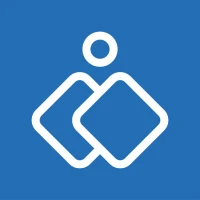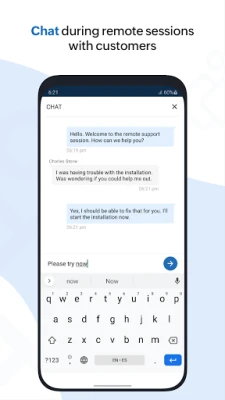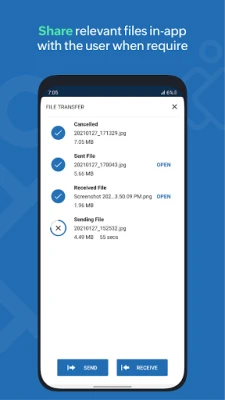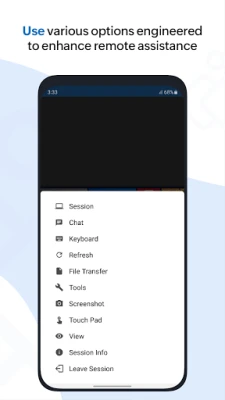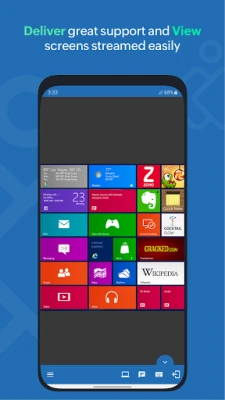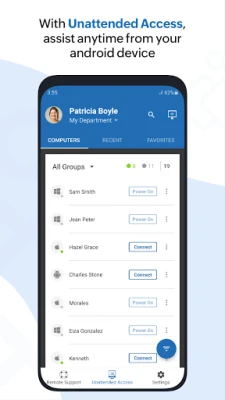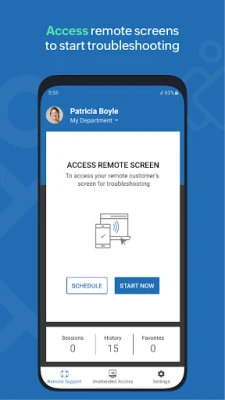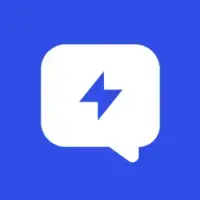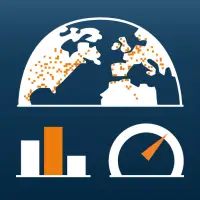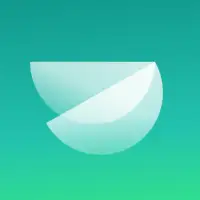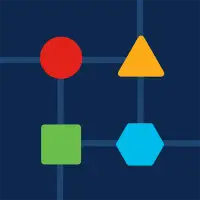Latest Version
3.22.4
December 18, 2024
Zoho Corporation
Productivity
Android
7
Free
com.zoho.assist
Report a Problem
More About Zoho Assist - Remote Desktop
The Zoho Assist - Technician app is designed to simplify the process of inviting customers to remote support sessions. Service technicians can easily send an invitation through the app or provide a link for customers to join. Once the invitation is accepted, the technician can immediately connect to the customer's computer, enabling real-time support and troubleshooting without delay.
A significant feature of the Zoho Assist application is its ability to access unattended remote computers. Technicians can manage and troubleshoot devices without requiring the customer to be present. This capability is particularly useful for resolving issues swiftly, as it allows technicians to perform necessary repairs or guidance without being physically near the device.
The application supports users with multiple monitor setups, automatically detecting and enabling navigation between connected displays on the remote desktop. This feature ensures that technicians can efficiently manage more complex setups and assist customers who might be using multiple screens for their work or tasks.
Another useful tool within the Zoho Assist app is the instant screenshot feature. Technicians can take screenshots effortlessly with a single tap, allowing for better documentation and communication regarding the issues at hand. These images can be stored and reviewed later, making troubleshooting much more effective.
Security is a top priority for Zoho Assist, which employs advanced encryption standards to protect remote sessions. The app uses both 128-bit and 256-bit AES encryption, ensuring that all communications remain secure. Additionally, technicians can transfer files during remote sessions, providing a seamless experience in sending and receiving files even to unattended computers. The app also includes a picture-in-picture mode that allows users to monitor an ongoing session while browsing other applications, enhancing multitasking capabilities.
Easily invite customers to a remote support session
Send an invite to the remote session from the Zoho Assist - Technician app or share the invitation URL with customers. You will be instantly connected to your customer’s computer as soon as they accept the invite or click the URL.
Access unattended remote computers
With the Zoho Assist - Technician app, you can control your customer’s unattended remote computer no matter where you are. That means, you can troubleshoot on remote computers without even needing the customer to be in front of it.
Multiple monitor navigation
Navigate between any number of monitors connected to the remote desktop. Active monitor detection is done automatically.
Take instant screenshots
Zoho Assist remote access software Capture screenshots instantly with a single tap. Use the images to go through issues and troubleshoot later.
File transfer
Transfer files to and from your android device during a remote access session. Send and receive files even to a remote unattended computer.
Always secure
Zoho Assist uses advanced 128 bit and 256 bit AES encryption. All remote support sessions are secure and reliable.
Picture-in-picture
This mode enables you to view the on-going remote access session's screen outside the app, while you browse across other apps in your mobile.
How it works
Step 1: Open the Zoho Assist - Technician app. Enter the customer's email address to invite them to the remote support session. Alternatively, you can copy and send them the URL directly.
Step 2: The customer will be connected to the session once they click the invitation URL. Now you'll be able to see what the customers see. And also remotely control the customer's computer.
Step 3: Chat with the customer provide guidance. You can also choose to invite another technician to troubleshoot the issue together.
Please write to assist@zohomobile.com and tell us about your experience. Also, if you want to provide remote support for a customer's android device, ask your customer to download our Customer app here:
https://play.google.com/store/apps/details?id=com.zoho.assist.agent
Rate the App
User Reviews
Popular Apps