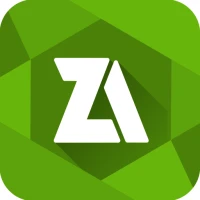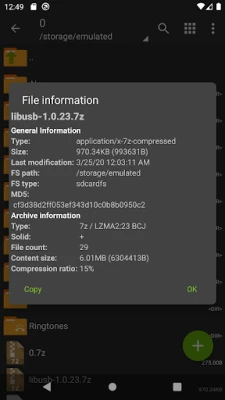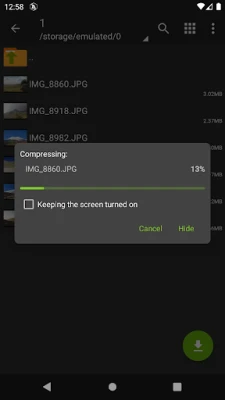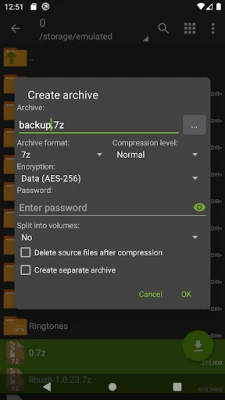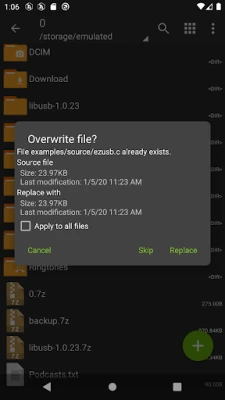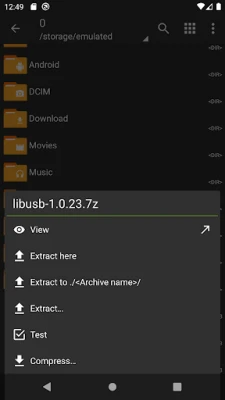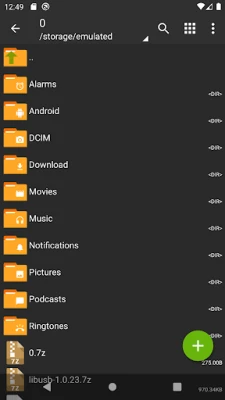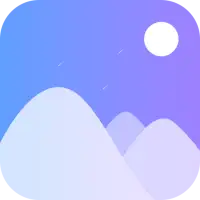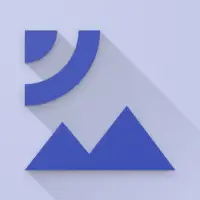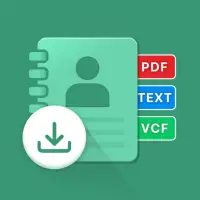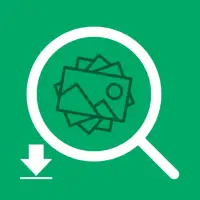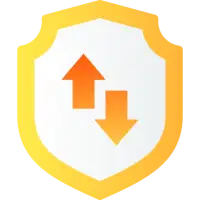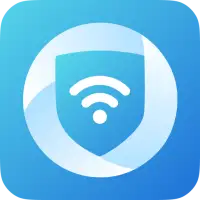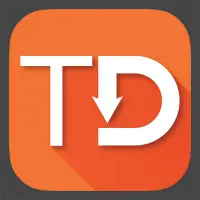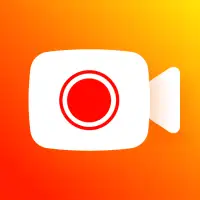Latest Version
1.0.10
December 03, 2024
ZDevs
Tools
Android
25
Free
ru.zdevs.zarchiver
Report a Problem
More About ZArchiver
ZArchiver is an application that allows you to create and decompress various types of archives, including 7z, zip, bzip2, gzip, XZ, lz4, tar, and zst. It also allows you to view the contents of these archives. Additionally, you can create and decompress password-protected archives, edit existing archives by adding or removing files, and extract split archives. The app also has the ability to install APK and OBB files from backups, open compressed files, and extract files from mail applications.
One of the unique features of ZArchiver is its ability to start with Android 9 for small files (<10MB) and use direct opening without extracting to a temporary folder. It also has multithreading support, making it useful for devices with multicore processors. The app also supports UTF-8/UTF-16 for filenames, allowing you to use national symbols in filenames.
If you have any ideas or suggestions for the app, you can send them via email or leave a comment. The app also has a mini FAQ section that answers common questions, such as how to compress and extract files, and what to do if the app is not working correctly.
Overall, ZArchiver is a versatile and user-friendly app that allows you to manage and work with various types of archives on your Android device. Whether you need to compress files, extract files from archives, or view the contents of an archive, ZArchiver has you covered. With its advanced features and support for different archive types, it is a must-have tool for anyone who deals with archives on their mobile device.
ZArchiver lets you:
- Create the following archive types: 7z (7zip), zip, bzip2 (bz2), gzip (gz), XZ, lz4, tar, zst (zstd);
- Decompress the following archive types: 7z (7zip), zip, rar, rar5, bzip2, gzip, XZ, iso, tar, arj, cab, lzh, lha, lzma, xar, tgz, tbz, Z, deb, rpm, zipx, mtz, chm, dmg, cpio, cramfs, img (fat, ntfs, ubf), wim, ecm, lzip, zst (zstd), egg, alz;
- View archive contents: 7z (7zip), zip, rar, rar5, bzip2, gzip, XZ, iso, tar, arj, cab, lzh, lha, lzma, xar, tgz, tbz, Z, deb, rpm, zipx, mtz, chm, dmg, cpio, cramfs, img (fat, ntfs, ubf), wim, ecm, lzip, zst (zstd), egg, alz;
- Create and decompress password-protected archives;
- Edit archives: add/remove files to/from the archive (zip, 7zip, tar, apk, mtz);
- Create and decompress multi-part archives: 7z, rar (decompress only);
- Install APK and OBB file from backup (archive);
- Partial archive decompression;
- Open compressed files;
- Open an archive file from mail applications;
- Extract split archives: 7z, zip and rar (7z.001, zip.001, part1.rar, z01);
Particular properties:
- Start with Android 9 for small files (<10MB). If possible, use direct opening without extracting to a temporary folder;
- Multithreading support (useful for multicore processors);
- UTF-8/UTF-16 support for filenames allows you to use national symbols in filenames.
ATTENTION! Any useful ideas or wishes are welcome. You can send them by email or just leave a comment here.
Mini FAQ:
Q: What password?
A: The contents of some archives may be encrypted and the archive can only be opened with the password (don't use the phone password!).
Q: The program is not working correctly?
A: Send me an email with detailed description of the problem.
Q: How to compress files?
A: Select all the files you want to compress by clicking on icons (from the left of filenames). Click on the first of selected files and choose "Compress" from menu. Set desired options and press the OK button.
Q: How to extract files?
A: Click on the archive name and select suitable options ("Extract Here" or other).
Rate the App
User Reviews
Popular Apps